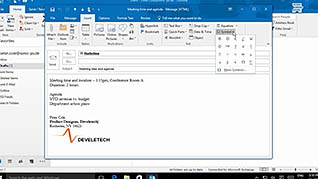Microsoft Outlook 2016 Level 2.1: Modifying Messages and Setting Global Options
- Product ID
- sonio16ms_vod
- Training Time ?
- 38 to 46 minutes
- Language(s)
- English
- Video Format
- High Definition
- Required Plugins
- None
- Number of Lessons
- 5
- Quiz Questions
- 8
- Closed Captioning
- Question Feedback
- Wrong Answer Remediation
- Lesson Bookmarking
- Downloadable Resources
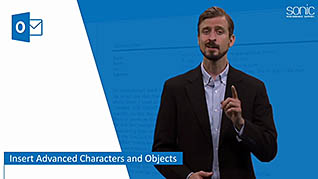
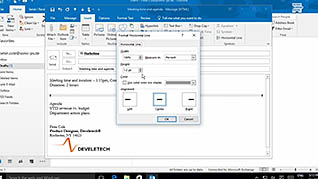
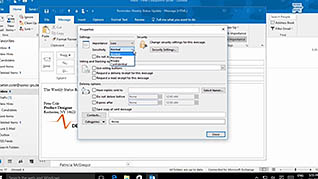
It can be challenging to read and retain information within long blocks of text on a screen, but formatting can help make things more appealing and easy to read. This training course shows how to format text and add visual effects in Microsoft Outlook 2016 to make your emails more engaging to read.
Viewers are shown how to insert special characters, currency and math symbols for example, which make the content appear more interesting. This course explains how to make emails easier to read on small screens, such as smart phones and tablets, by breaking up text with horizontal lines. Viewers also learn how to make text, graphics, and pictures into hyperlinks which can be linked to a website, another section of the message, or a file on the local drive.
This course also shows how to set an email’s priority and sensitivity levels, delay an email’s delivery, and set up web-based accounts. It also explains how to work more efficiently by customizing the Outlook interface.
Watch this training course and learn how to get the most out of using Microsoft 2016.
![]() This course is in the Video On Demand format, to read about Video On Demand features click here.
This course is in the Video On Demand format, to read about Video On Demand features click here.

- Full-screen video presentation
- Print certificate and wallet card
- You have 30 days to complete the course
Everyone who uses Microsoft Outlook 2016
- Introduction
- Insert Advanced Characters and Objects in an Email
- Modify Message Settings Properties and Options
- Configure Global Outlook Options
- Customize the Outlook Interface
-
Insert advanced characters and objects in an email.
- Recall how to insert horizontal lines and symbols.
- Identify the features of the different sensitivity levels available.
-
Modify message settings, properties and options.
- Recognize the options available for sending messages.
- Recall how a scheduled delivery message is sent.
-
Configure global Outlook options.
- Recall how to synchronize email among multiple devices.
- Locate language and translation features in Outlook 2016.
-
Customize the Outlook interface.
- Identify the tab which enables users to customize the appearance of Outlook.
- Recall how to customize the Quick Access Toolbar.
© Mastery Technologies, Inc.