Microsoft PowerPoint 2016 Level 2.1: Modifying the PowerPoint Environment
- Product ID
- sonip16mp_vod
- Training Time ?
- 23 to 29 minutes
- Language(s)
- English
- Video Format
- High Definition
- Required Plugins
- None
- Number of Lessons
- 3
- Quiz Questions
- 6
- Closed Captioning
- Question Feedback
- Wrong Answer Remediation
- Lesson Bookmarking
- Downloadable Resources
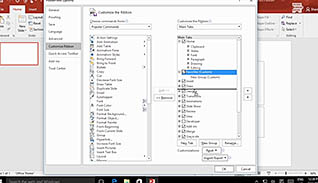
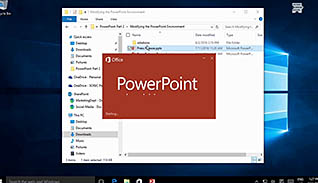
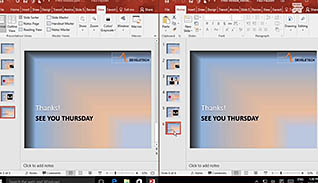
PowerPoint 2016 provides numerous options for modifying the environment in which you create your presentation. From customizing the user interface to controlling settings for file management, you have a lot of control over how PowerPoint functions. One particularly useful feature is a custom tab on the ribbon that has all your frequently used settings - this saves you a significant amount of time when creating new presentations. This training course instructs you how to customize PowerPoint 2016 to best work for you.
For example, did you know you can set what appears on PowerPoint’s status bar? After customizing the status bar, one of the quickest ways to improve your workflow is to customize the ribbon. You can arrange the order of tabs and groups on the ribbon, or you can even create your own tabs and groups depending on your needs. This training video shows you how, thus increasing your efficiency when creating PowerPoint presentations.
Additionally, PowerPoint 2016 allows you to work with multiple windows at the same time. Instead of manually switching back and forth between presentations, you can now view all open instances of PowerPoint 2016 at the same time. PowerPoint 2016 has many useful and time-saving customization features, you can even change its options to control how it behaves. The materials presented here provide you with the necessary tools to take advantage of these features and help you become much more efficient and effective when creating PowerPoint presentations.
![]() This course is in the Video On Demand format, to read about Video On Demand features click here.
This course is in the Video On Demand format, to read about Video On Demand features click here.

- Full-screen video presentation
- Print certificate and wallet card
- You have 30 days to complete the course
PowerPoint 2016 users
- Customize the User Interface
- Work with Multiple Windows Simultaneously
- Set PowerPoint 2016 Options
-
Customize the user interface in PowerPoint 2016.
- Recall how to select and deselect items to appear on the Status bar.
- Identify the different features and functions available under the Options tab.
-
Work with multiple windows simultaneously.
- Recall the feature which stacks all open windows to view each of them at the same time.
- Recall the feature which automatically creates a duplicate view of a presentation.
-
Set PowerPoint 2016 options.
- Select the number of minutes that the auto-recover feature should be set at.
- Recognize the tab that enables users to set the maximum number of undos.
© Mastery Technologies, Inc.


