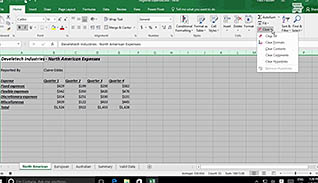Microsoft Excel 2016 Level 3.4: Automating Workbook Functionality
- Product ID
- sonie16aw_vod
- Training Time ?
- 17 to 22 minutes
- Language(s)
- English
- Video Format
- High Definition
- Required Plugins
- None
- Number of Lessons
- 4
- Quiz Questions
- 5
- Closed Captioning
- Question Feedback
- Wrong Answer Remediation
- Lesson Bookmarking
- Downloadable Resources
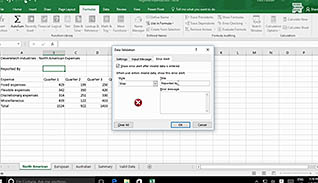
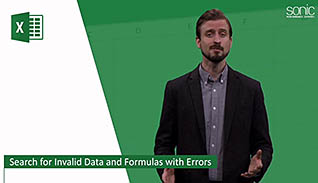
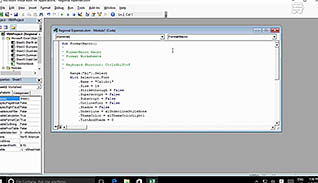
Features in Excel 2016 allow you to validate your data, check for errors in formulas, and apply a series of instructions with a single command to all worksheets in your workbook. This video training course provides step-by-step instructions for employees to automate workbook functionality in Microsoft Excel 2016.
This video teaches viewers how to use data validation tools to protect the quality of data in the workbook. Viewers learn how to create, run, and edit macros.
Use this video to educate employees about implementing more automation into their Excel 2016 workbooks to ensure greater levels of accuracy.
![]() This course is in the Video On Demand format, to read about Video On Demand features click here.
This course is in the Video On Demand format, to read about Video On Demand features click here.

- Full-screen video presentation
- Print certificate and wallet card
- You have 30 days to complete the course
All employees who use Excel
- Apply Data Validation
- Search for Invalid Data and Formulas with Errors
- Work with Macros
- Edit a Macro
-
Apply data validation.
- Recall how to restrict users from entering invalid data in cells.
-
Search for invalid data and formulas with errors.
- List functions of the Error Checking button.
-
Work with macros.
- Recall the definition of a macro.
- Identify where a macro should be saved to make it available in other workbooks.
-
Edit a macro.
- Locate the Visual Basic Editor.
© Mastery Technologies, Inc.