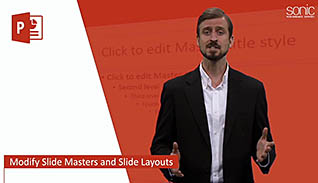Microsoft PowerPoint 2016 Level 2.2: Customizing Design Templates
- Product ID
- sonip16cd_vod
- Training Time ?
- 30 to 38 minutes
- Language(s)
- English
- Video Format
- High Definition
- Required Plugins
- None
- Number of Lessons
- 4
- Quiz Questions
- 8
- Closed Captioning
- Question Feedback
- Wrong Answer Remediation
- Lesson Bookmarking
- Downloadable Resources
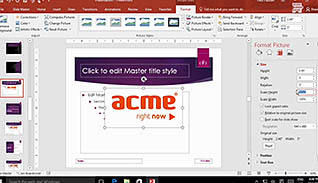
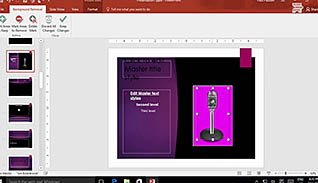
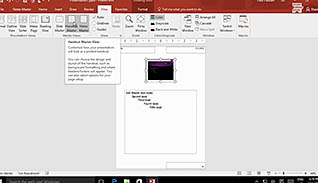
This training demonstrates how to customize slide designs in a way to save time in PowerPoint 2016. Become a more proficient and efficient PowerPoint user with this course.
There are short cuts explored in this training, to ease the process of changing things like font size and type. Learning how to use Slide Masters helps PowerPoint users become more efficient in changing or creating many slide designs at once. This course also shows users how to create custom slides. Adding headers and footers to slides, and modifying notes is also included in this training. Modifying notes includes using the Notes Master under Note view on PowerPoint.
Use this course to learn how to quickly format and change the style on many slides at once. This step-by-step video simplifies many changes that can be made to PowerPoint presentations.
![]() This course is in the Video On Demand format, to read about Video On Demand features click here.
This course is in the Video On Demand format, to read about Video On Demand features click here.

- Full-screen video presentation
- Print certificate and wallet card
- You have 30 days to complete the course
PowerPoint users
- Modify Slide Masters and Slide Layouts
- Create a Custom Slide Layout
- Add Headers and Footers
- Modify Notes
-
Modify slide masters and slide layouts.
- List the functions of the slide master.
- Recall when an additional slide master should be created in a single presentation.
-
Create a custom slide layout.
- Differentiate between the layouts displayed in the slide master and normal view.
- Recall which view mode reflects changes made to a slide layout in the New Slide drop down menu.
-
Add headers and footers.
- Identify where PowerPoint headers appear.
- Recall how changes are made to headers and footers in the notes pages of PowerPoint.
-
Modify the Notes Master and Handout Master.
- Differentiate between the Notes Master button and the Handout Master button.
© Mastery Technologies, Inc.