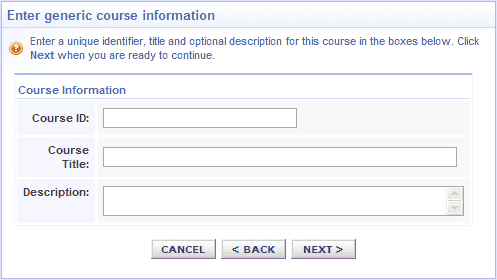help index
Courses Tab
The Courses area contains all courseware content installed to your LMS. The initial display under this tab is the Manage Courses Browse View.
You can have two types of courses installed to your LMS; licensed content and local content. Licensed content is courseware you license from Mastery or a Mastery Distribution Partner. Local content is courseware or training items that you produce yourself or license from third parties. You can import any SCORM-compliant training content with ease. You can even import non-SCORM or non "courseware" content such as PDF files, videos and more.
Both licensed and local content types are listed in the Courses area.
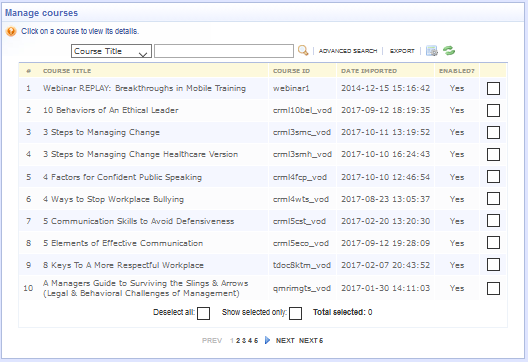
What you can do
From the Browse View:
- Manage a course with its Detail View (click on the course)
- Search for courses or filter the course listing
- Export the displayed records
- Sort the listing
From the Tasks Box:
Adding new licensed content
Adding new licensed content (any courseware you license from Mastery or a Mastery Distribution Partner) is easy! Contact your account representative and order courses. Click this link for a full listing of licensed content available through the Mastery and its Distribution Partners.
Adding new local content
To import your own local content (courseware or training items that you produce yourself or license from third parties), click the Add new course content from the “Course Tasks” box. Acceptable formats are PDF, HTML or courses published in a SCORM compliant format using an authoring tool.
When uploading a file, keep the file name a reasonable length, no more than 70 characters. If you are uploading a .pdf file and it currently has the name of "Bloodborne Pathogens and How They Affect Us Everyday In the Workplace.pdf" Please shorten the file name before uploading to something like: "BBP_2020.pdf". Remove all spaces from the file name you are uploading. For example: "CPR Classroom Training.docx" should be (and can be) "CPR_ClassrmTrng.docx". NO spaces. Abbreviate words. Use the Course Title field to describe the course.
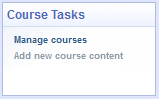
The Add course content display offers different ways to import your content into the LMS. Use the first method to copy course files from your computer. If your content contains more than one file, your course must be saved to a single ".zip" file first. Use the last method to add a web address (URL) as a local content course.
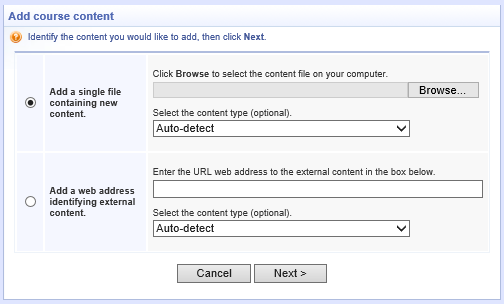
Course authoring profiles
If the system can not properly detect the type of content you are trying to install, check for a custom profile that matches your course type or authoring type.
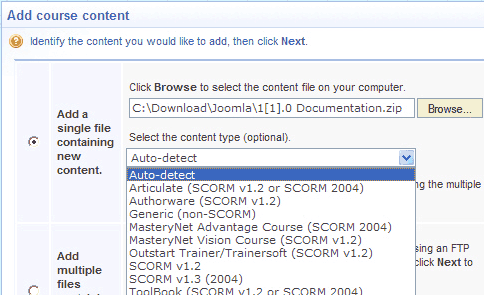
Generic content
If your new content is not SCORM compliant, the LMS considers it to be "generic" course content. In that case you will be asked to specify the criteria the LMS should use to consider a course as completed during a learner session.
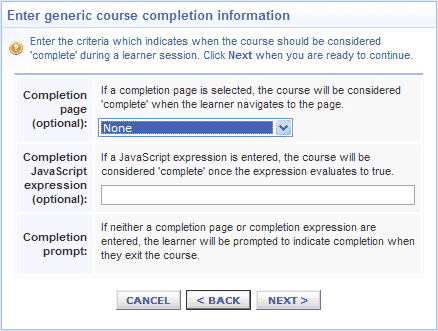
Course identity in the LMS
Click "Next" after you have entered your criteria. You are now asked to enter the course identity information if you are importing generic content, or confirm or modify the course identity information if you are importing SCORM compliant content.
Keep all Course IDs brief. Do not use spaces or unique characters like "*" or "#". If you are using a SCORM compliant Authoring Software it will populate the Course ID field and will sometimes use the course title. Keep the title well under 80 characters as the maximum length of a course ID is 80 characters and Authoring Software will often add characters to this. You can change the course ID when adding course content. Please change the Course ID to no more than 80 characters.