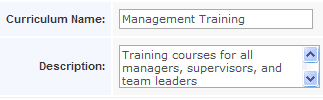help index
Manage Curriculum - Detail View
The Manage Curricula Browser View is displayed when enter the Manage Curricual task area. To work with a specific curriculum, click the cirriculum name to display the Detail View of that curriculum.
Use the functions in this area to add new curricula, attach and detach courses, set course due dates, assign and unassign curricula to groups..
Click this link to watch an overview presentation on managing a curriculum .
Click this link to watch an overview presentation on Dynamic Assignments .
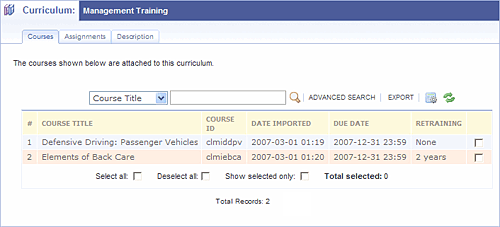
What you can do
From the Detail View:
- Browse attached courses
- Select courses for detachment or due dates
- Browse assigned groups
- View and edit curriculum description
From the Tasks Box:
- Add a new curriculum
- Attach new courses
- Detach selected courses
- Set due dates for selected courses
- Assign groups to curriculum
- Unassign selected groups from curriculum
Add curriculum
From the Curriculum Tasks box, click on "Add a new curriculum".
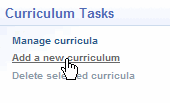
The curriculum description display will appear in edit mode. Enter the curriculum name and describe its intended assignees.
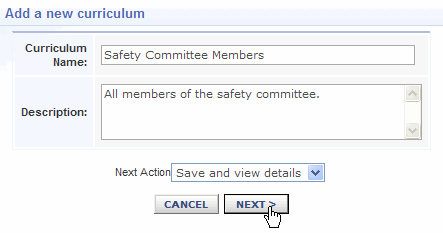
After you click "Next", the Curriculum Detail View will display. Attach courses and assign groups as described below.
Click this link to view the procedure for attaching courses to a curriculum.
Click this link to view the procedure for assigning groups to a curriculum.
Delete selected curriculum
From the Manage curricula Browse View, click the checkbox to the right of any curriculum(s) you wish to delete. Then click the Delete selected curriculum from the “Curriculum Tasks” box to permanently remove the curriculum from the LMS.
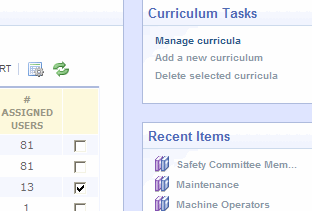
A confirmation will display reminding you that deleting a curriculum also deletes assignments associated with the curriculum. This action can not be undone. click "Delete" to complete the deletion.
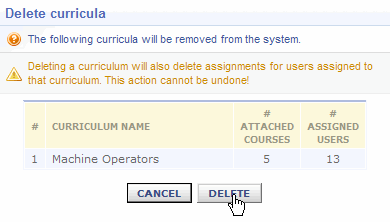
Attach courses
To add a curriculum from the Curriculum Detail View, click on "Attach new courses" in the Curriculum Tasks box.
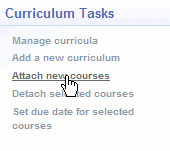
A Browse View of all courses not currently attached to this curriculum displays. Select the courses you want to include in this curriculum, then click the "Attach" button at the bottom of the display area.
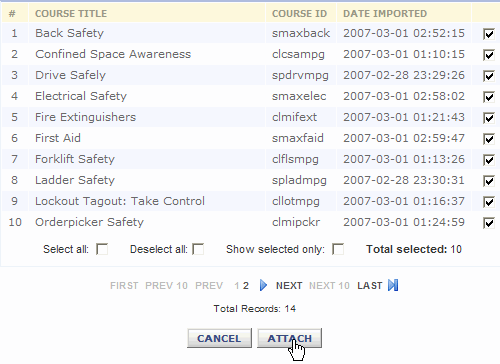
Detach courses
To detach courses from the curriculum Detail View, select the courses, then click "Detach selected courses" in the Curriculum Tasks box.
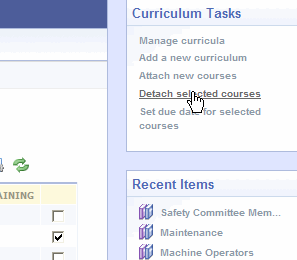
When the confirmation screen appears, click the "Detach" button to complete the process.
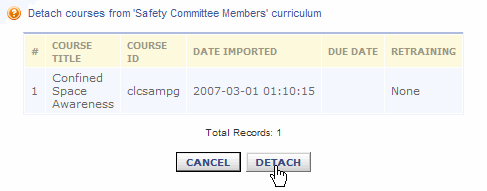
Due Dates
After a course has been added to a curriculum, you can establish the due date and retraining rules for the course. From the Courses tab of the Curriculum Detail View, select the course or courses that you want to establish a due date for.
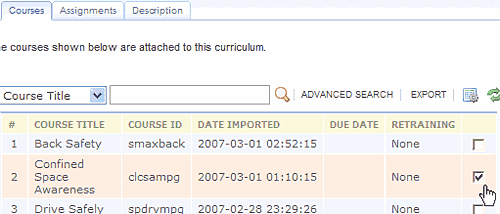
The Due Dates display view appears. If the due date is a one-time event, click the One-time due date option. If retraining is required for the course, click the Recurring due date option. Use the entry box and frequency pull-down selection list to establish the retraining schedule. You only need to enter the first due date to establish the retraining rule. Future dates will be determined automatically.
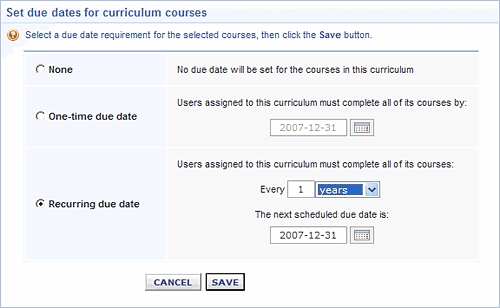 The curriculum course list will now show the due date and retraining rule for this course.
The curriculum course list will now show the due date and retraining rule for this course.
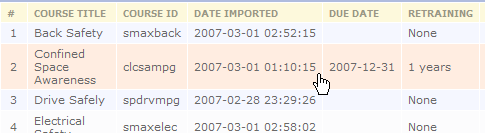
Assign groups
The Assignments tab lists groups currently assigned the curriculum. To assign a new group to the curriculum, click "Assign groups to curriculum" in the Curriculum Tasks box.
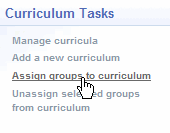
A listing of groups that are not currently assigned this curriculum displays. Select the group(s) to be assigned. Click the "Assign" button at the bottom of the display to complete the assignment.
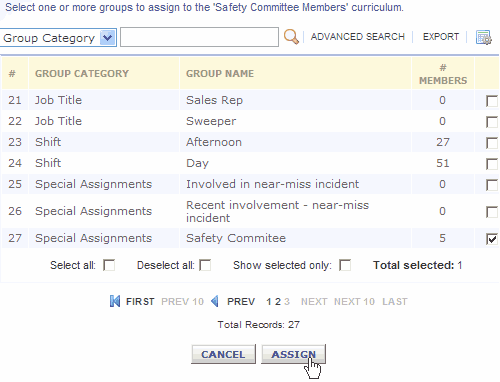
Unassign groups
The Assignments tab lists groups currently assigned the curriculum. To unassign a group, select the group(s) then click "Unassign selected groups from curriculum" in the Curriculum Tasks box.
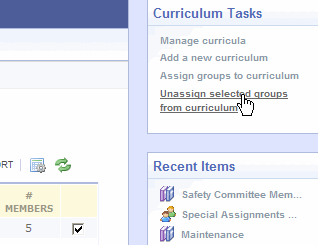
A confirmation screen will appear. Click the "Unassign" button to complete the unassignment.
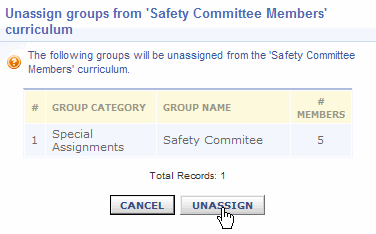
Description
Use the Description tab from the Curriculum Detail View to edit the curriculum description information. The initial display will be in view-only mode. Change the display to edit mode by clicking the "Edit Description" button..
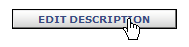
Make your edits then click "Save".