help index
Reports Tab
The MasteryNet™ LMS provides powerful reporting, giving you complete control over which users, courses, and user groups appear on your reports.
Click this link to watch an overview presentation on printing reports.
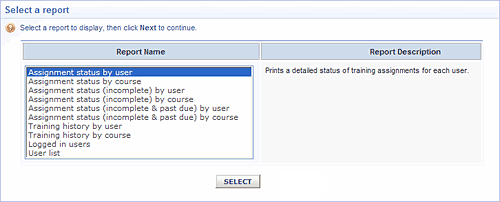
The Reports tab displays all reports by name. Click each report to see its description.
What you can do
From the Browse View:
- Run the Assignment status by user report
- Run the Assignment status by course report
- Run the Assignment status (incomplete) by user report
- Run the Assignment status (incomplete) by course report
- Run the Assignment status (incomplete and past due) by user report
- Run the Assignment status (incomplete and past due) by course report
- Run the history by user report
- Run the history by course report
- Run the Logged in users report
- Run the User list report
Common Elements - Report Configuration
All reports will give you the opportunity to designate which users and which courses will be selected for inclusion in the report. You can also specify how the results should be grouped on the report.
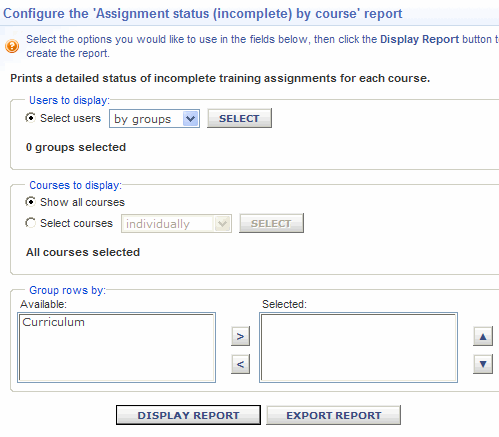
Select users either individually or by groups. Then click the "Select" button to display the selection listing.

Use the selection boxes to place a checkmark on each row (group or individual) to be included in the report.
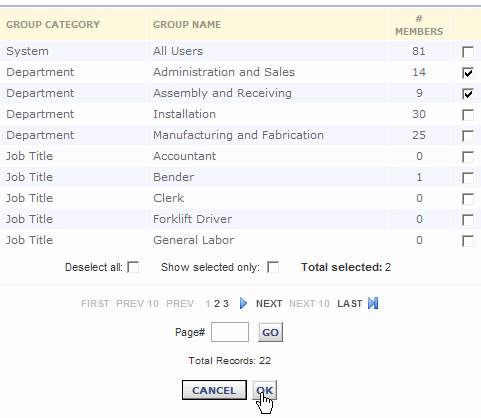
Select courses either individually or by curriculum. Then click the "Select" button to display the selection listing.
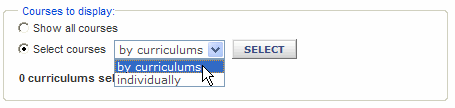
Use the selection boxes to place a checkmark on each row (course or curriculum) to be included in the report.
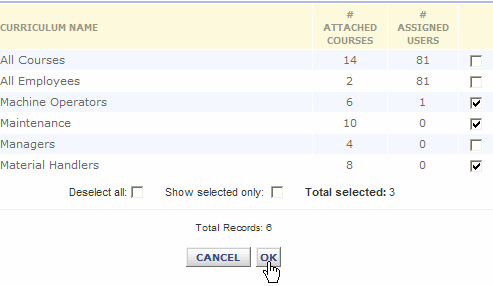
Define how you want the rows grouped on the report by selecting the grouping options from the "Available" list using the horizontal arrowhead buttons.
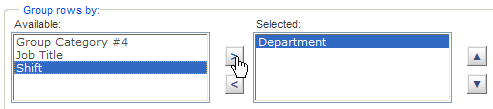
After making your selection, arrange the sequence of the selected items by using the vertical arrowhead buttons.
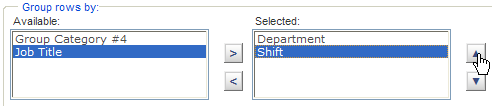
By highlighting "Shift" and clicking the "up" arrowhead, "Shift" moves up the selection list.
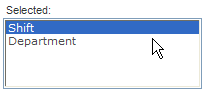
After you have made your report configuration entries, click on either the "Display Report" button or the "Export Report" button to display the report on your screen or output the report in a ".csv" file which can be loaded into a spreadsheet program, such as Excel.
