help index
System Settings
System settings refer to the LMS options. The “Settings Tasks” box lists three options which are available from anywhere within the System Settings tab:
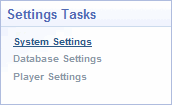
- System Settings
- Database Settings
- Player Settings
What you can do
From the Detail View:
- Set system info
- Set date and time display rules
- Enable or disable the user
- Display user's group memberships
- Display user's assigned curricula
- Display user's roles
- Display user's training history
- Print user's certificates of completion
From the Tasks Box:
- Add a new user
- Add user to a new group
- Remove user from groups
- Add user to a role
- Remove user from a role
- Delete user's history items
System Info
This first contain system description information. You can edit this information at any time.
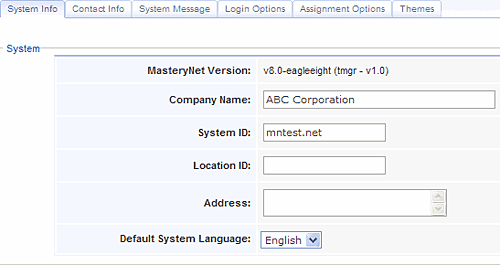
- MasteryNet Version: displays the current version of the program application.
- Company Name: this editable field holds your company name. The information contained in this field is automatically displayed on the top banner of the LMS browser window
- System ID: the identification given to your Learning Management System. The system ID of a (Mastery) hosted LMS is associated with its online location.
- Location ID: an optional field used to identify company locations.
- Address: an optional field used to record the company address.
- Default System Language: automatically set to English, the default language can be changed to match your course languages.
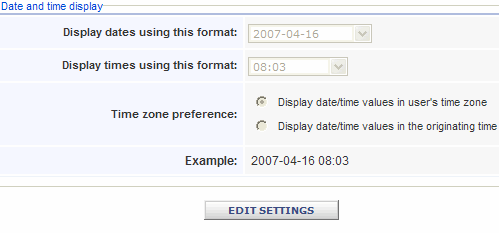
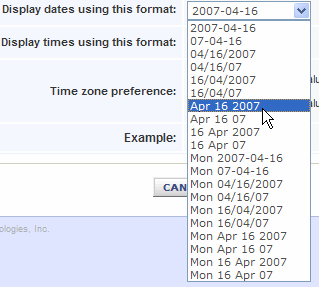
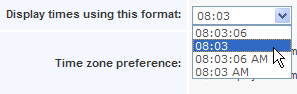

Settings versus user preferences
Contact Info
This tab displays optional contact information, which can be edited at any time.
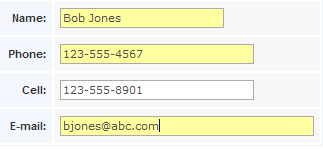
System Message Tab
This system feature lets you create and then display a message that can instantly go out to all users that are online, or you can schedule it to display at a future date. You can also prevent users from logging on by disabling logins after the message expires. Use this feature to schedule downtime at a future date and prevent logins during that time.
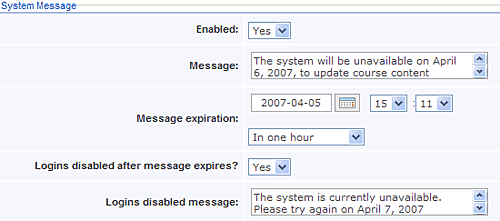
Login Options Tab
Set user login options, including password requirements, on this page.
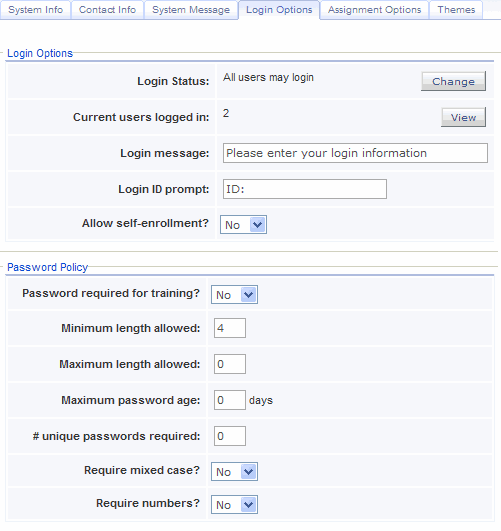
- Get a list of users who are currently logged in
- Customize the login message
- Enable or disable self-enrollment
- Set your password policy (requiring a learner password is optional)
Assignment Options Tab
Establish how users meet training assignments. Select "Course completion" if a learner meets their requirement by simply completing the course. Select "Course mastery" if a learner must demonstrate mastery of the course’s learning objectives to meet the requirement.
For more detailed information on the basis for determining mastery, see the Quiz Options tab in Player Settings.

Choose which assignments you want displayed by their due date. For example, if you only want users to see courses due within a month, set this option to “include courses due in 1 month”.

You can decide whether to allow student to retake a course they have already completed.

Themes Tab
Use this tab to change the system appearance by selecting a different display style.
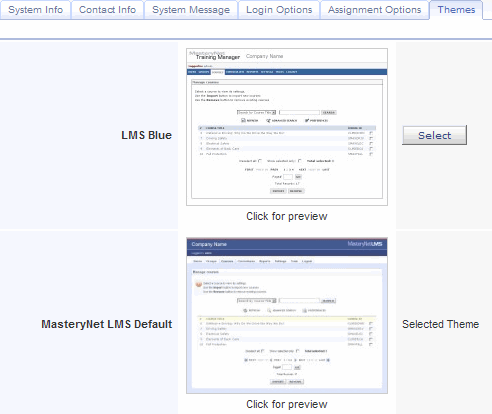
TOPIC INDEX :
- What you can do from here
- System Info
- Dates and Times
- Contact Info
- System messages
- Login options
- Password policy
- Assignment options
- Company logo
- Display themes