help index
Manage Users - Detail View
After clicking on a user's row from theUsers Browse View, the Detail View for the user appears in the display area. The Detail View will display the Detail Navigation Tabs providing tabs for each system area that may contain information about the selected user.

As you work with these tabs notice the User Tasks box in the upper right corner of the display. The User Tasks box will display the tasks which you can perform as you move among the Detail Naviagation Tabs.
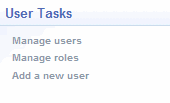
What you can do
From the Detail View:
- Work with user's identity info
- Reset user's password
- Enable or disable the user
- Display user's group memberships
- Display user's assigned curricula
- Display user's roles
- Display user's training history
- Print user's certificates of completion
From the Tasks Box:
- Add a new user
- Add user to a new group
- Remove user from groups
- Add user to a role
- Remove user from a role
- Delete user's history items
Identity
Use the features of this display area to view or edit an individual user’s information.
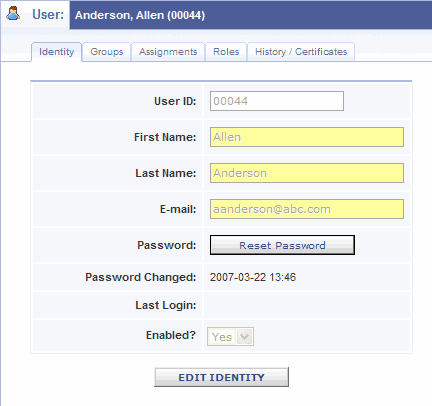
Add new user
From the User Task box, select "Add a new user". The User Detail View will change to a blank screens. You can then enter the identity information creating an account for the new user.
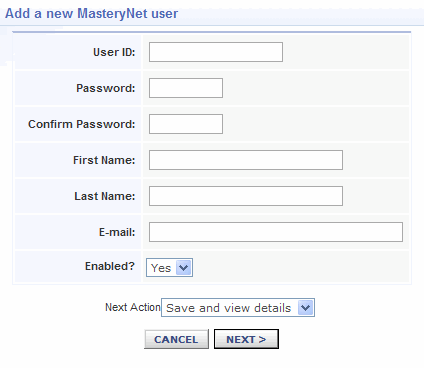
Password reset
Passwords are never displayed in the system. User passwords can be reset by the administrator or by the users themselves from the Settings tab of Training Server.
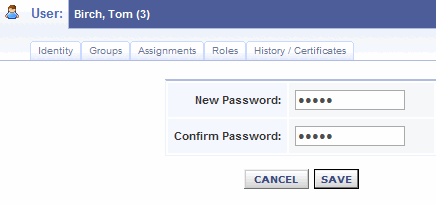
Enable/Disable User
You can disable a user’s access to the system without deleting his/her permanent records.
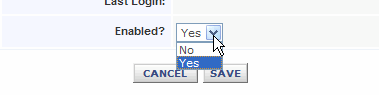
Groups
Users are assigned to groups. Groups are used to arrange data within reports and for accomplishing dynamic assignments.
Click this link to watch an overview presentation on Dynamic Assignments.
Click this link to review Groups and Group Categories.
By clicking the Groups tab of the Users display, you can view any group currently assigned to that user.

Add user to new group
From the user's Groups tab, you can click the task; "Add user to a new group" task to add this user to another group.
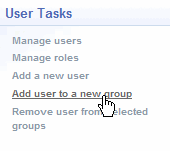
Remove user from group
From the user's Groups tab, you can click the task; "Remove user from selected groups " task to remove the learner from the goups you have checked in the user's group listing.
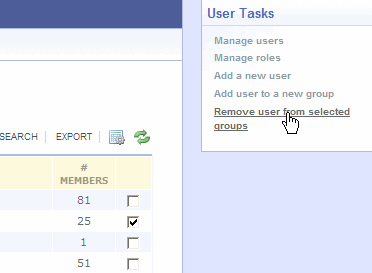
Assignments
Within the User display, the assignments tab displays all curriculum currently assigned to this user. Curricula are assigned to groups, and cannot be assigned to individual users. Therefore, the individual user’s Assignments tab simply displays current information.
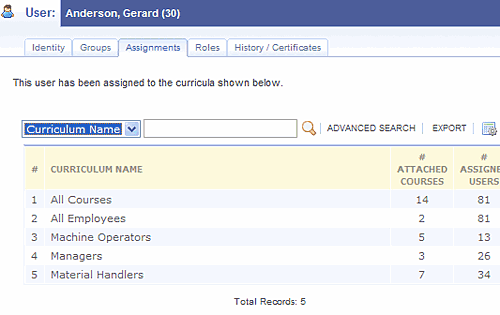
Assignments are made only between groups and curricula and can only be made under the Groups or Curricula tabs.
Click this link to work with assignments from the Groups tab.
Click this link to work with assignments from the Curricula tab.
Click this link to watch an overview presentation of Dynamic Assignments.
Roles
Most users do not have a role in the LMS. Roles are reserved for LMS administrative users. A role is a collection of rights and permissions granted to each member of the role.
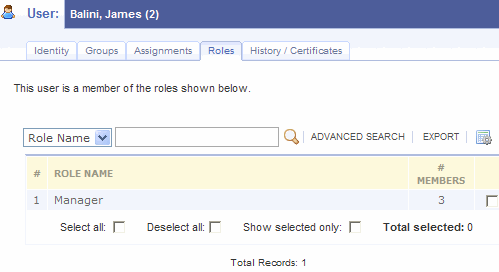
The Detail View of a user provides only a list of roles the user has been assigned. Roles can be added or removed for the user, but no entry or modifications of the roles themselves is allowed here.
See "Manage Roles" for more information about roles.
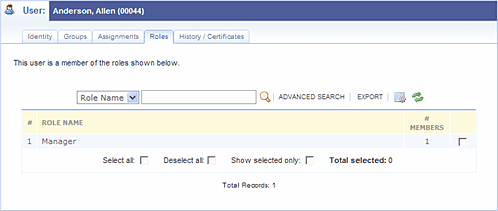
Add user to a role
Make sure the user is already added to the training site and contact the Support Team at support@mastery.com and let us know who needs the administrator role and we'll add that role for you.
Remove user from a role
Contact the Support Team at support@mastery.com and let us know who no longer needs the administrator role and we'll remove them for you.
History/Certificates
The History/Certificates display shows a complete history of every course assignment a learner has completed with the MasteryNet™ system.
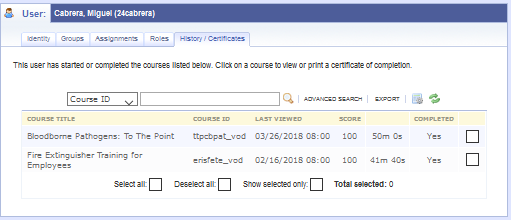
Clicking any completed course assignment displays a certificate of completion. When the certificate is printed, a wallet-sized version is also included on the same paper.
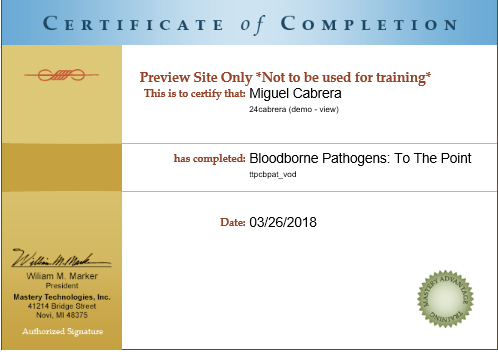
Delete User's History Items
From the user's Groups tab, you can click the task; "Delete selected course history " task to remove the records for the courses you have checked in the user's history listing.